Can we use more than one Operating System on the same PC? The answer is Yes. The process is called dual booting or sometimes multi booting. When you have a multi boot configuration on your PC then while starting your PC you will see a list of installed Operating Systems from which you have to choose one in which you want to boot to. This list is called boot menu.
There can be two types of dual booting:
- Dual booting different versions of the same Operating System (OS)
- Dual booting two different Operating systems
Dual booting different versions of the same Operating System (OS)
Here I will take two Windows Operating Systems. Let’s take for example Windows XP and Windows 7. But before dual booting Windows XP and Windows 7, we should have the following knowledge:
- Windows XP used to contain boot.ini file for making entries to the Bootloader. However, Windows 7 doesn’t contain boot.ini file, instead it contains BCD (Boot Configuration Data) file for the same.
- It’s better to install the latest OS after the older one. This is because the latest Operating System can recognize the startup files of the older one but the older Operating System don’t recognize the startup files of the latest OS. So on installing the latest OS, older OS gets automatically added to the boot menu of the latest OS.
- You should also have the idea to install Windows OS.
- Now let’s go through the steps.
STEPS
- Let us assume that you already have Windows XP on your computer and you want to install Windows 7 alongside it.
- Turn on Windows XP and create a new partition with NTFS file system. [Note: Backup all your data before partitioning. The size of the partition should be more than 15 GB.]
- Now insert the Windows 7 DVD and restart your PC.
- It will ask you to press any key to boot from disk. [Note: If the DVD doesn’t boot then check your BIOS (Basic Input/Output System) settings. Change the boot settings of your BIOS to boot optical drive first.]
- As you are familiar with installing Windows, just select custom installation and choose the appropriate partition you have created to install Windows 7.
- Installing will complete and Windows XP will be automatically added to the Bootloader of Windows 7. [Note: If something goes wrong and Windows XP doesn’t get added to the Bootloader, then you can useEasyBCD, a free software to make entries to the Bootloader.]
- Now it’s all set. Just enjoy your new experience!
To learn how to use EasyBCD check out my post: EasyBCD : Most reliable way to Dual Boot
What to do when you already have a latest OS, such as Windows 7 and you want to dual boot Windows XP with it.
Nothing is impossible! You can install in this way also. But you have to face some difficulties. After installing Windows XP you won’t be able to boot into Windows 7 because Bootloader of Windows XP will overwrite the existing Bootloader of Windows 7. So for that you have to repair your Bootloader. Just install Windows 7 Installation DVD and repair your Windows 7 installation. Then Bootloader of Windows 7 will be added and you will be able to boot into Windows 7. But now you won’t be able to boot into Windows XP. So for that you have to add an entry for Windows XP in Windows 7 bootloader. Therefore use EasyBCD to add the entry for Windows XP. Now it’s all done. Restart your computer you will be able to see the boot menu.
How to make an Operating System default in the Bootloader or Boot Menu
Open Control Panel >> Open System >> Click on Change Settings >> OpenAdvanced tab >> Click Settings under Startup and Recovery >> Select your preferred Default OS >> Click OK >> Again OK.
You can follow the above steps also to dual boot :
- Windows XP and Windows 8/8.1
- Windows 7 and Windows 8/8.1
- Windows Vista and Windows XP
- Windows Vista and Windows 7
Now let’s move on to the other type of dual booting.
Dual Booting two different Operating Systems
Here I will show you how to dual boot Mac OSX 10.6 and Windows 7. For that it is better to install Mac OSX 10.6 first and Windows 7 later on.
There are two ways to dual boot Windows 7 with Mac OSX 10.6. If you are using original Mac PC then you can do it with boot camp. But if you are usingHackintosh PC (Mac OSX installed on a non-Apple hardware), boot camp will not be available. So for that you have to follow the following steps.
STEPS
- Install Mac OSX.
- Then install Windows 7 in custom mode and in disk utilities create anNTFS partition.
- Now Windows 7 will be installed in the specified partition.
- But there will be a problem, your PC will directly boot into Windows 7 without prompting for Mac OSX.
- Now you have to use EasyBCD to add Mac OSX to the Windows 7 bootloader.
- Now it’s all done, restart your PC and choose the appropriate OS you want to boot to. Enjoy!
[Note: Before following the above steps backup all your important data. Because if something went wrong then there can be a huge data loss.]
You can also dual boot:
- Windows 7 and Ubuntu
- Windows 7 and other Linux
- Windows 8 and Ubuntu
Advantages of Dual Booting
- We can use two Operating Systems on the same PC.
- We can try different applications compatible with different Operating Systems
- We can use best features of the different Operating Systems on the same PC.
Drawbacks of Dual Booting
- We can’t switch between OS instantaneously.
- We can’t use the application directly, installed on the other OS.
Download 7Zip to extract or compress 7z, rar and zip files at lightening speed.
Source http://osbusters.blogspot.com/2014/01/how-to-dual-boot-your-pc.html

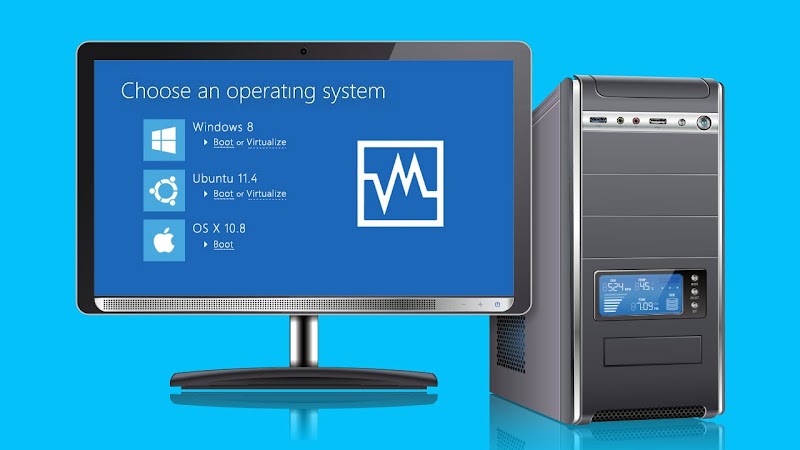

0 Comments: