Do you Think Notepad can be just used as Text Editor ? Do you Use
notepad just to Save text and some other data? If Yes, Then you are
missing out Some Cool and Interesting Notepad Tricks that you can
Perform on your Computer.
Notepad Comes as an inbuilt app in all Versions of Windows. But Today i am Going to Share 5 Cool Notepad Tricks that you can Perform on your Computer because they are Harmless. The Below tricks that i am about to share will not harm your Computer in any way, Instead you will be Stunned to Learn something new that Notepad Can do for you.
Notepad Comes as an inbuilt app in all Versions of Windows. But Today i am Going to Share 5 Cool Notepad Tricks that you can Perform on your Computer because they are Harmless. The Below tricks that i am about to share will not harm your Computer in any way, Instead you will be Stunned to Learn something new that Notepad Can do for you.
5 Notepad Tricks that you can Perform now
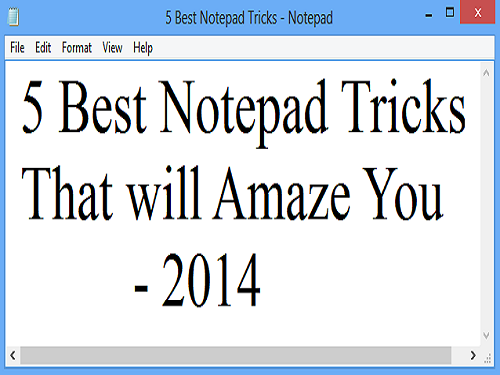 1) Matrix Effect:
1) Matrix Effect:
We Have Seen alot of times in movies some kind of numbers in Green Color Flashing really fast. Ever Wondered How they do it ?
Well, Today you will learn it. Basically its a Small Batch file that
helps to do it. Just follow the Below simple steps to do it yourself.
Step 1: Open Notepad.
Step 2: Now Copy the Below Code.
@echo off
color 02
:start
echo %random% %random% %random% %random% %random% %random% %random% %random% %random% %random%
goto start
Step 3: Paste the Code in Notepad and Save it by Clicking on File and then Save.
Step 4: You will be now asked the file name and Save as Type, So name the file as Matrix.bat and Choose All files in save as type.
Step 5: Remember the Destination where you save the file. Now
Navigate to the Location where you saved this file. Double Click on it
to See the Magic.
Also Read: 9 Interesting Google Facts
2. Ghost Keyboard Typing:
This is a Technique by Which you can make Notepad type Automatically
whatever you want. That means i will share a script which you will use
to Display anything you want to and Notepad will automatically type it
for you.
Step 1: Open Notepad
Step 2: Copy the Below code.
set wshshell = wscript.CreateObject("wScript.Shell")
wshshell.run "Notepad"
wscript.sleep 400
wshshell.sendkeys "T"
wscript.sleep 100
wshshell.sendkeys "R"
wscript.sleep 120
wshshell.sendkeys "I"
wscript.sleep 200
wshshell.sendkeys "C"
wscript.sleep 100
wshshell.sendkeys "K"
wscript.sleep 140
wshshell.sendkeys "S"
wscript.sleep 100
wshshell.sendkeys "L"
wscript.sleep 50
wshshell.sendkeys "O"
wscript.sleep 120
wshshell.sendkeys "V"
wscript.sleep 170
wshshell.sendkeys "E"
wscript.sleep 100
wshshell.sendkeys "."
wscript.sleep 120
wshshell.sendkeys "C"
wscript.sleep 160
wshshell.sendkeys "O"
wscript.sleep 200
wshshell.sendkeys "M"
wscript.sleep 100
Step 3: Paste the Code in Notepad and Save it.
Step 4: Name it Trickslove.vbs and Choose All files in Save as type.
Step 5: Double Click on the saved file to See this Live Notepad Trick
3. Make your Computer Speak:
In the Above trick we made notepad Type automatically but now we will
our own text to Speech tool with the help of small script in Notepad.
You will make your Computer Speak whatever you type. Excited ? Then
follow the Below Simple Steps.
Step 1: Open Notepad
Step 2: Copy and Paste the Below Code in Notepad.
Dim message, sapi
message=InputBox("What do you want me to say?","Speak to Me")
Set sapi=CreateObject("sapi.spvoice")
sapi.Speak message
Step 3: After Pasting the Above Code in Notepad, its time to Save the File. Save the File with name Speak.vps and again choose All files in save as type
 Step 4: Double Click on the File to See a pop up Window that looks something like this Picture
Step 4: Double Click on the File to See a pop up Window that looks something like this Picture
Now All you have to do is Type in Anything that you want it to Convert in Speech.
Then Click on Ok. Wait a second or Two and hear it do its work.
Also Check: How to Send Colorful Text Messages on Facebook
 Step 4: Double Click on the File to See a pop up Window that looks something like this Picture
Step 4: Double Click on the File to See a pop up Window that looks something like this PictureNow All you have to do is Type in Anything that you want it to Convert in Speech.
Then Click on Ok. Wait a second or Two and hear it do its work.
Also Check: How to Send Colorful Text Messages on Facebook
4. Keyboard LED lights Dancing Trick
This is another Fun Trick which will Make your Keyboard Lights ie: Numlock,Capslock and Scroll lock lights go dancing..
Step 1: Open notepad.
Step 2: Copy the Below Code and paste in it.
Set wshShell =wscript.CreateObject(“WScript.Shell”)
do
wscript.sleep 100
wshshell.sendkeys “{CAPSLOCK}”
wshshell.sendkeys “{NUMLOCK}”
wshshell.sendkeys “{SCROLLLOCK}”
loop
Step 3: Save the File with the name Led.vbs and again choose all files.
Step 4: Double click the File to open, Look down at your keyboard to See the live performance.
How to Stop:
To Stop it just follow the Below Simple Steps.
Step 1: Open notepad.
Step 2: Copy the Below Code and paste in it.
Set wshShell =wscript.CreateObject(“WScript.Shell”)
do
wscript.sleep 100
wshshell.sendkeys “{CAPSLOCK}”
wshshell.sendkeys “{NUMLOCK}”
wshshell.sendkeys “{SCROLLLOCK}”
loop
Step 3: Save the File with the name Led.vbs and again choose all files.
Step 4: Double click the File to open, Look down at your keyboard to See the live performance.
How to Stop:
To Stop it just follow the Below Simple Steps.
- Open Task manager by Pressing CTRL+ALT+DELETE
- Now Goto Process Tab
- Scroll down and search for wscript.exe and End the Process.
5. 9/11 Attack.
Do you know that World Trade Center Attact can be Seen in Notepad? If you are not aware of this trick then here is how to do it.
Step 1: First of all you will Open new notepad file.
Step 2: Type in Q33N
Step 3: Click on Format > Font> and Select font as "Wingdings" now Increase the font size to 72
You will be Amazed to See What notepad Displays you.
So with this It Concludes the list of 5 Best Notepad Tricks for 2014. If you enjoyed it then please care to Share it on Social media using the Below Buttons.
So with this It Concludes the list of 5 Best Notepad Tricks for 2014. If you enjoyed it then please care to Share it on Social media using the Below Buttons.

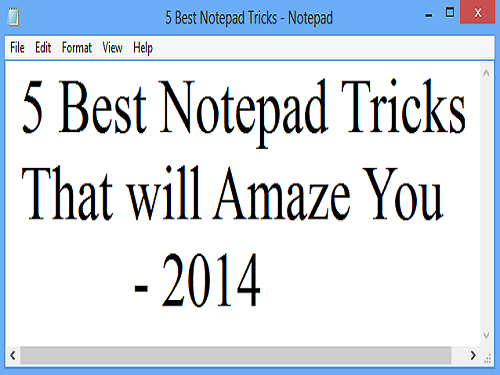
0 Comments: