The easiest and convenient way to carry your digital files is to use pendrives or flash drives. Increasing demands of such types of drives may also cause some security problems, such as stealing the information that was not for an unauthorised user. Many of the third party paid applications are available on internet prompting for securing the data. But why to bother if you can secure the drive by your own without using any application. Today, I am here to show you how to password protect any USB drive without using any application.
2. Click on Start menu.
3. Search for Bitlocker Drive Encryption. Choose first from results.
4. You should find your flash drive in listing. Turn On bitlocker for that specific device.
5. It will ask you for password. Just fill it with desired one. Click next.
6. Save the recovery key to a file if in case you lost your password in future, it will helpful to retrieve drive contents. You can also print and store this file in microsoft account.
7. Now click on Start Encryption.
It may take some time to complete encryption process depending upon size and speed of data transmission that your pen drive supports. Check whether it's working or not by removing and plugging again into system.
The System will ask you to enter the password to access the data.
Password protect USB drives without using any software
Steps you have to perform
1. Plug in your USB device into machine running with Windows 7 or 8 operating system.2. Click on Start menu.
3. Search for Bitlocker Drive Encryption. Choose first from results.
4. You should find your flash drive in listing. Turn On bitlocker for that specific device.
5. It will ask you for password. Just fill it with desired one. Click next.
6. Save the recovery key to a file if in case you lost your password in future, it will helpful to retrieve drive contents. You can also print and store this file in microsoft account.
It may take some time to complete encryption process depending upon size and speed of data transmission that your pen drive supports. Check whether it's working or not by removing and plugging again into system.
The System will ask you to enter the password to access the data.
Source http://www.funwithtricks.com/2014/02/password-protect-usb-drives.html

.jpg)
.jpg)


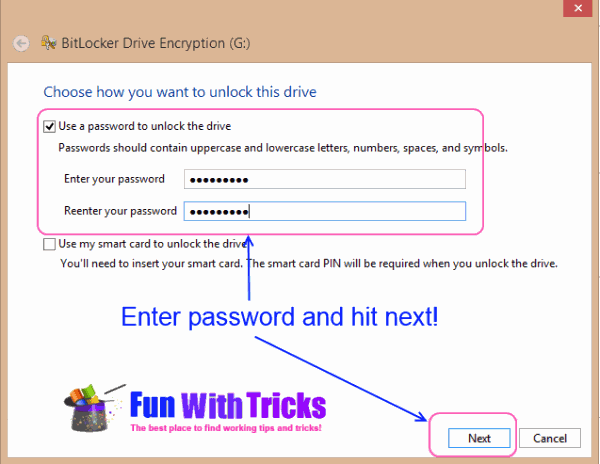


0 Comments: