Glossing over the pros and cons of the new design, which it has to be said is a dramatic change, you may want to know how to opt out and return to Chrome’s old bookmark manager.
First things first: if you’re on the beta or dev channel you shouldn’t get too antsy about being enrolled in experimental or ‘new’ features. If dependable is your mantra, stick with the stable channel.
That said, just because you should expect new features doesn’t mean you have to like or stick with them. If you don’t like the new bookmark experience being offered you can, quite easily, switch it off and return to Chrome’s “classic” bookmarking experience.
The steps do require accessing a part of the browser not aimed at regular users but, since many of you are on the Beta channel, I’m going to wager you’re okay with this.
Disable New Bookmarks Manager in Google Chrome
disable bookmarks flag
This option is your salvation — for now
Assuming you already have the browser open:
That’s it; you’re now back to the standard bookmarks. Check by opening the bookmarks manager from Chrome’s settings menu.
While you shouldn’t expect the opt-out option to stick around forever it does, for now at least, offer a quick fix to a what’s proving to be a highly controversial change.
First things first: if you’re on the beta or dev channel you shouldn’t get too antsy about being enrolled in experimental or ‘new’ features. If dependable is your mantra, stick with the stable channel.
That said, just because you should expect new features doesn’t mean you have to like or stick with them. If you don’t like the new bookmark experience being offered you can, quite easily, switch it off and return to Chrome’s “classic” bookmarking experience.
The steps do require accessing a part of the browser not aimed at regular users but, since many of you are on the Beta channel, I’m going to wager you’re okay with this.
Disable New Bookmarks Manager in Google Chrome
disable bookmarks flag
This option is your salvation — for now
Assuming you already have the browser open:
- Open a New Tab in Google Chrome
- In the address bar go to: chrome://flags/#enhanced-bookmarks-experiment
- Using the dropdown menu, switch from ‘default’ to ‘disabled’
- Relaunch Google Chrome when prompted
That’s it; you’re now back to the standard bookmarks. Check by opening the bookmarks manager from Chrome’s settings menu.
While you shouldn’t expect the opt-out option to stick around forever it does, for now at least, offer a quick fix to a what’s proving to be a highly controversial change.

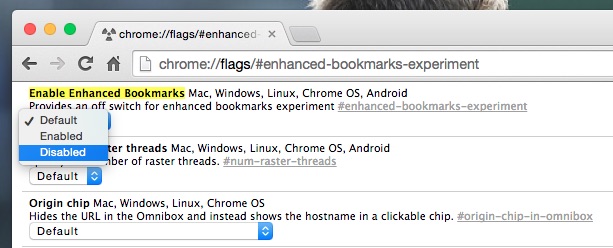

Manjaro Linux System requirements
ReplyDeleteindian army bharti 2018
Sabse Upar